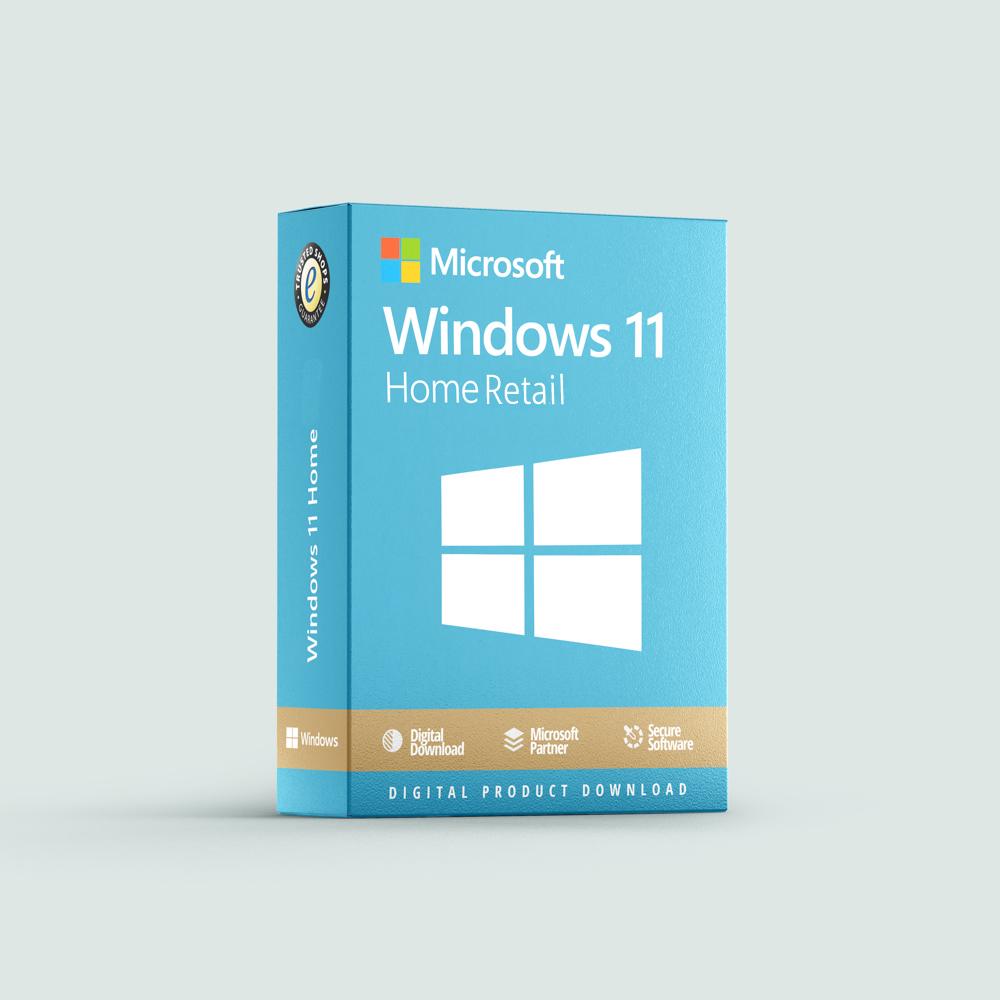Key Highlights
- Windows 11 Home Retail offers a redesigned user interface, enhanced performance, and new features like Android app integration and improved gaming capabilities.
- The upgrade requires meeting specific system requirements, including TPM 2.0 support and a compatible processor.
- This version offers benefits for everyday users, but potential drawbacks like activation limitations should be considered.
- A step-by-step installation guide and troubleshooting tips are provided for a seamless experience.
- It is essential to weigh the pros and cons to determine if upgrading to Windows 11 Home Retail aligns with your needs and whether it is worth immediate adoption.
Introduction
Microsoft Windows always wants to improve and make things better for users. The newest version, Windows 11, does just that. If you are thinking about upgrading, especially to the Home Retail version, it’s important to know the new features, system needs, and possible good and bad sides. This guide will help you learn more about Windows 11 Home Retail. It will allow you to decide if you should switch from your current version.

Understanding Windows 11 Home Retail
The retail version of Windows 11 Home is a separate operating system. You can buy it directly from Microsoft or from stores like Amazon. This gives you a new license. With this license, you can install it on any compatible PC without needing an earlier version of Windows.
Windows 11 Home Retail is mainly made for home users. It offers a familiar space for daily tasks, entertainment, and casual gaming. Many people like it because you can find it in different places and it has its own licensing. This makes it a great option for anyone wanting a new Windows setup or building a new PC.
Key Features and Enhancements
One of the first things you will see about Windows 11 Home Retail is its new look. The operating system has a more modern design. It features taskbar icons that are centered, windows with rounded corners, and see-through design details.
Windows 11 also makes multitasking and working easier:
- Snap Layouts: This feature helps you arrange multiple open windows easily. You can position apps side-by-side in different setups.
- Snap Groups: This remembers how you like your apps arranged. You can get back your full layout with just one click, making it easier to work on many things at once.
- Widgets: The new Widgets panel shows useful information like news, weather, and calendar events right on your desktop.
These changes make a good-looking and easy-to-use space for you.
System Requirements for Upgrade
Before you upgrade to Windows 11 Home Retail, your PC needs to meet some minimum system requirements. It’s important that your current hardware matches these needs. This will help you have a smooth experience and get the best performance from the new OS.
Your PC must have a 64-bit processor, 4GB of RAM, at least 64GB of storage, and a graphics card that works with DirectX 12 or later, along with a WDDM 2.0 driver. Also, Windows 11 requires UEFI Secure Boot and Trusted Platform Module (TPM) version 2.0. These security features are often not found on older PCs.
These requirements, particularly TPM 2.0, may limit the upgrade options for PCs with older motherboards. Before you start the upgrade process, it is a good idea to use Microsoft’s PC Health Check app. This app can help you see if your system meets all the necessary requirements.
Comparing Windows 11 Home Retail to Previous Versions
Upgrading from older versions of Windows, like Windows 10, brings clear changes. The basic setup still looks familiar, but you can see improvements, especially in design, user interface, and performance.
Moving to Windows 11 offers a nice visual experience. It has a smoother and more responsive interface, along with bigger performance gains that make using your computer more efficient and fun. This change shows Microsoft’s commitment to getting better.
Design and User Interface Changes
The biggest change in Windows 11 is the new user interface (UI). The Start menu used to be on the left, but now it is in the center, just like on MacOS. This change gives a modern look and helps people work better by placing what they need right in front of them.
Microsoft also made improvements to the taskbar. The system icons are now grouped and centered. Open applications are organized neatly, giving users a cleaner workspace. This simpler style is also seen in context menus, window animations, and system sounds. All of this makes the experience more visually pleasing.
Developers who use Visual Studio will like the better integration of system themes and styles. This allows for a more consistent look between applications and the OS. The easy-to-use design helps with navigating and interacting with different elements in a more engaging way.
Performance Improvements and New Functionalities
Windows 11 not only has a new look, but it also comes with improvements that make it run better. You might not notice these right away, but they help create a smoother experience. For example, the operating system (OS) feels quicker, especially when you are installing updates or opening apps.
Microsoft Teams is now built into the taskbar. This makes it easier to chat and work with others. You can start video calls, send messages, and share files without switching between different apps. The goal is to make Teams your main tool for work communication.
Gamers will enjoy new features like Auto HDR and DirectStorage. These tools improve the way games look and how fast they load. Auto HDR adds nice effects to games that don’t have built-in HDR, making colors and contrasts richer. DirectStorage uses fast NVMe drives to load game data faster, which means levels load more quickly.

Pros and Cons of Upgrading to Windows 11 Home Retail
Upgrading to Windows 11 Home Retail has many benefits for personal use. It comes with a new look and better performance. You will also find new features like Android app support, widgets, and improved gaming options. These changes can help make your computer experience more simple, efficient, and fun.
But it is important to think about the downsides before you decide. Windows 11 has strict hardware needs. There may be issues with older software not working well. The new Start Menu and taskbar might also feel different. By looking at these points, you can see if this upgrade fits your needs and what you like.
Benefits for Everyday Use
For regular users, Windows 11 Home Retail brings many improvements. It has a cleaner look, better multitasking tools, and works well for touch users. This helps make everything easier and more fun to use.
The new Microsoft Store has a better selection of apps. It even supports Android Apps, which lets you do more on your PC. You can choose from a wide range of productivity tools and entertainment options, not just regular Windows programs.
On top of that, there are security upgrades, such as Windows Hello for easy login without a password. The system settings are simpler too, and it has improved touch support. All this makes Windows 11 Home Retail a great, user-friendly OS for everyday tasks.
Potential Drawbacks to Consider
Before upgrading to Windows 11 Home Retail, you should think about some possible downsides. One big issue is that the retail version usually costs more than the OEM version. If you are on a budget or building a new PC, the price difference is important.
The Home Retail edition is different from the OEM version. The OEM version is pre-installed by makers and stays with your specific PC. In contrast, the retail version can switch devices. However, the activation process may be trickier, especially if you change hardware often.
Additionally, the new Start Menu looks modern but takes away some features from Windows 10, like live tiles. While the design is cleaner, users who liked the old features may need time to get used to this change. Think carefully about whether these differences match your needs and preferences.
Installation Guide for Windows 11 Home Retail
Installing Windows 11 Home Retail is simple. If you are upgrading from an older version of Windows or doing a fresh install on a new computer, the steps are clear and easy. This makes moving to the new OS stress-free.
Before you start the upgrade, it is important to back up your data. This will help protect your information from being lost. It also makes the process smoother if you face any problems during the installation.
Step-by-Step Upgrade Process
Upgrading to Windows 11 Home Retail can be done in a few ways. The easiest is by using Windows Update:
- Go to Settings > Update & Security > Windows Update.
- If an upgrade is available, you’ll see an option to download and install Windows 11.
Alternatively, you can use the Windows 11 Installation Assistant:
- Download the tool from the official Microsoft website.
- Run the assistant and follow the on-screen prompts.
|
Action |
Description |
|
Backup your data |
Before starting, back up your important files to an external drive or cloud storage. |
|
Download the Windows 11 ISO |
Download the Windows 11 ISO file from the Microsoft website. |
|
Create a bootable USB drive |
Use a tool like Rufus to create a bootable USB drive with the Windows 11 ISO. |
|
Boot from the USB drive |
Restart your computer and boot from the USB drive. You might need to change the boot order in your BIOS settings. |
|
Follow the on-screen instructions |
The Windows 11 setup wizard will guide you through the installation process. You’ll be asked to select your language, keyboard layout, edition of Windows 11, and other settings. |
|
Activate Windows 11 |
Once the installation is complete, you’ll need to activate Windows 11 using your product key. |
After the upgrade, verify your settings in the control panel and ensure all drivers are installed correctly.
Troubleshooting Common Installation Issues
Installing Windows 11 should be easy, but sometimes problems can happen. One common issue is that older hardware, especially motherboards, may not work. This often happens if your motherboard does not have the TPM 2.0 chip or if it is turned off in the BIOS. To enable TPM 2.0, you usually need to go into the BIOS settings when you start your computer.
Another problem you might face is not having enough disk space. If you are upgrading from an older version of Windows and your system drive is almost full, you should clear some space. You can do this by deleting temporary files, uninstalling programs you don’t use, or moving large files to an external drive to make enough room for the installation.
If you still have issues after trying these steps, you can check the troubleshooting section on Microsoft’s support website. You can also contact their customer support for help. Be sure to share details about your hardware and any error messages you see, so they can assist you better.

Conclusion
In conclusion, upgrading to Windows 11 Home Retail has many key features and improvements. These can make your user experience better. The new design and better performance are great for daily use. However, it’s important to think about any possible issues and check if your system is ready for the upgrade. If you want a new look and better functions, Windows 11 Home Retail could be a good choice for you. Stay updated, think about the benefits and drawbacks, and choose wisely for a smooth move to the latest Windows version.
Frequently Asked Questions
What makes Windows 11 Home Retail different from Windows 10?
Microsoft created Windows 11 with great care. It has a new user interface that puts the taskbar in the center. The visuals are updated and the whole experience feels smoother. Key features like Snap Layouts help you multitask better. The new Widgets panel also sets it apart from Windows 10.
Can my current PC run Windows 11 Home Retail?
To see if your PC can run Windows 11 Home Retail, visit Microsoft’s website for the system requirements. Look carefully at the CPU, RAM, storage, and TPM 2.0 support. Older PCs may not meet these needs.
How does Windows 11 Home Retail impact gaming and entertainment?
Windows 11 Home Retail improves gaming and entertainment. It has features like Auto HDR, which makes visuals look better, and DirectStorage, which helps games load faster. The larger Microsoft Store will soon support Android apps. This means more fun and entertainment for users.
Is it worth upgrading to Windows 11 Home Retail immediately?
The choice to upgrade to Windows 11 Home Retail depends on what you need. Think about the good and bad points, as well as if your system can run it, before you buy a new license. If you are not sure, it is better to wait for future updates and fixes.
Where can I purchase Windows 11 Home Retail, and what is the cost?
You can buy the Windows 11 Home Retail version and get a new license from the Microsoft Store, from trusted sellers like Amazon, or other reliable online shops. The price can change based on the seller and any deals they have.