Key Highlights
- Unveiling 3DMark: This industry-standard benchmarking tool helps you analyze and optimize your gaming rig’s performance.
- In-depth Performance Analysis: Evaluate your system’s capabilities with a variety of tests, including DirectX 12 benchmarks like Time Spy and ray tracing tests like Port Royal.
- Tailored Testing: Explore customized benchmarking options, adjust graphics settings, and fine-tune your system for optimal performance.
- Comprehensive Results: Understand your system’s strengths and weaknesses with detailed charts, graphs, and comparative scores.
- Informed Upgrades: Make data-driven decisions when upgrading your hardware, ensuring you get the most out of your gaming investments.
Introduction
For dedicated gamers, getting the best performance from their systems is very important. That’s where 3DMark comes in. This strong benchmarking software gives you the tools needed to effectively measure your gaming performance. By looking at 3DMark’s benchmark results, you can spot any issues, improve your settings, and take your gaming experience to the next level with the best benchmark for your system.
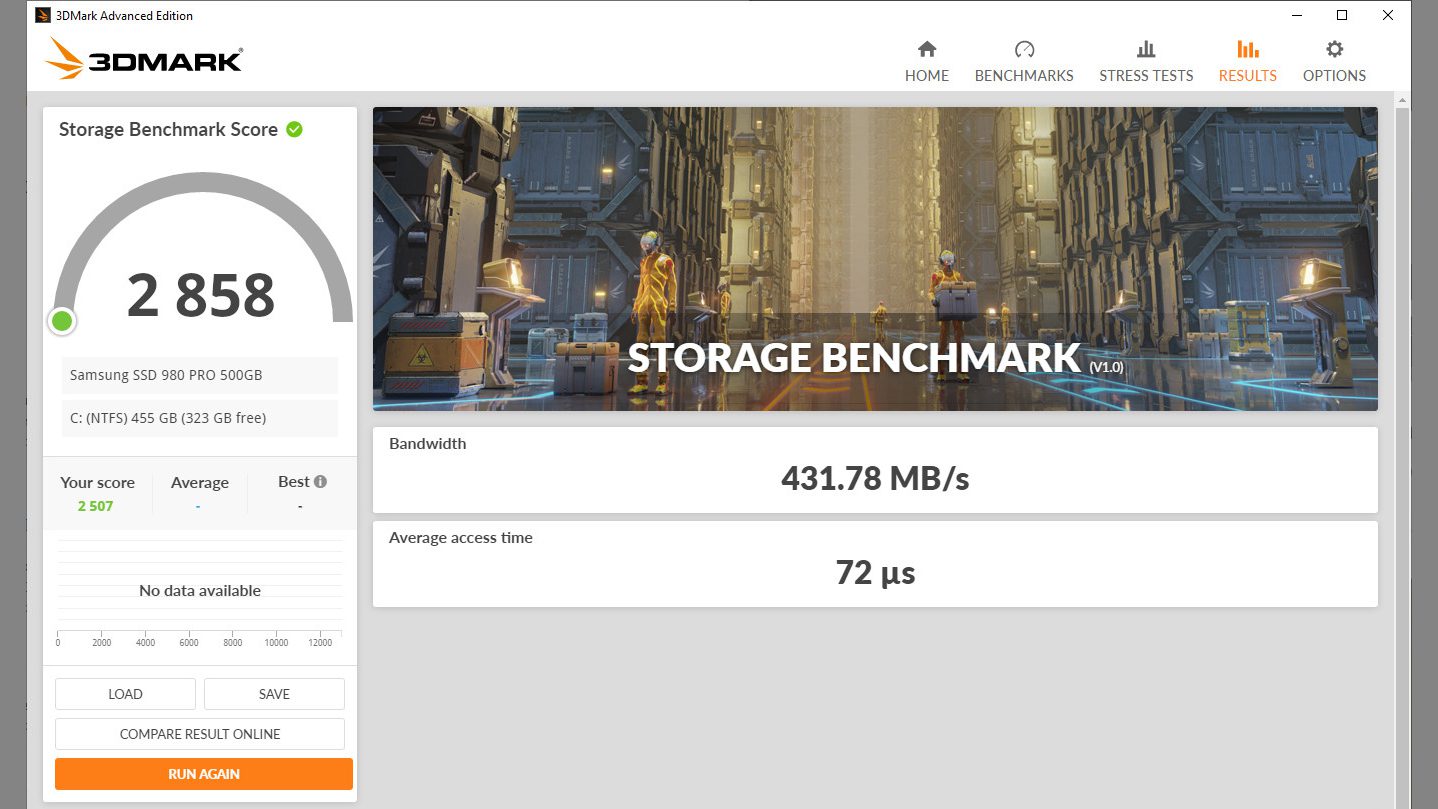
Understanding 3DMark Benchmarking
Imagine this: you have just built a new gaming PC with the latest parts. Now, how can you tell if it works well? 3DMark has the answer. This software tests your system. It checks how well your components perform.
3DMark uses a set of graphic tests to look at your GPU, CPU, and storage. You don’t have to guess or make assumptions anymore. With 3DMark, you can see clear data that shows what your system can do.
The Importance of Benchmarking in Gaming
In the fast-paced PC gaming world, new graphic technologies come out all the time. This makes benchmarking a must-have, not just a nice extra. By putting your system through a standard stress test, you get useful information about how it performs under pressure.
Think of benchmarking like a health check for your gaming PC. Using 3DMark regularly helps you keep track of performance changes over time. This can be helpful if you have updated a driver, overclocked your GPU, or just want to see how updates have affected your system. Benchmarking shows you the real effects of these changes.
With this information, you can keep your game performance at its best, fix problems before they grow, and make smart choices for future upgrades.
How 3DMark Sets the Standard for Gaming Performance
What makes 3DMark the best choice for checking gaming performance? It is all about its careful design and the way it is known in the industry. Made by UL Solutions, 3DMark is a popular score for gamers, hardware reviewers, and tech companies.
The secret is in its tough and realistic tests. For example, Time Spy Extreme challenges systems at their 4K limits. Steel Nomad shows off beautiful ray tracing. 3DMark creates gaming situations that reflect what happens in real life in a clear way.
Its great popularity comes from how reliable it is. When you see a 3DMark benchmark score, you can trust that it shows the true power of the system. This helps people make good choices when buying equipment.
Key Features of 3DMark Software
3DMark is not simply one benchmarking tool for everyone. It’s a complete set of tools for different needs. Whether you have a great gaming computer or a basic one, 3DMark provides tests that match your system’s power.
The customization goes further. With 3DMark, you can adjust benchmark settings. You can check feature tests for certain graphics technologies. You can also look at detailed charts to see how your system performs in detail.
A Closer Look at Different 3DMark Tests
Navigating 3DMark benchmarks can feel hard, but each test has its own purpose. Time Spy, which uses DirectX 12, is top of the line for gaming benchmarks. It really tests modern GPUs, making it a crucial benchmark test for Windows 10 gaming PCs. The Extreme version takes on the challenge of 4K gaming, providing a benchmark for future gaming performance.
If you are interested in ray tracing, Port Royal is the best test. This benchmark checks how well your GPU can manage realistic lighting and reflections.
However, don’t ignore the classic benchmarks. Fire Strike, in its different forms, is still useful for many systems. It gives a thorough look at gaming performance. For mobile gamers, Wild Life Extreme tests smartphones and tablets, showing how well they can handle games.
Customizing Your Benchmarking Experience
3DMark offers amazing flexibility with many ways to customize your experience. You don’t have to stick to the standard tests. You can change things to meet your specific needs. If you want to test your system with a certain graphics API, 3DMark allows you to switch between DirectX 11, DirectX 12, and Vulkan.
Want to make the challenge just right? You can go into custom benchmark settings to change factors like resolution, quality settings, and even how long the test runs. This level of control helps you test your system the way you want.
Here’s what you can adjust:
- Resolution: Choose from 720p all the way up to 8K to suit your gaming goals.
- Quality Presets: Pick ready-made quality settings or fine-tune each option for complete control.
- Anti-Aliasing: Try out different anti-aliasing methods to balance great visuals and good performance.
Installing 3DMark for Optimal Use
Are you ready to start your benchmarking journey? Installing 3DMark is easy. You can use Steam for convenience or download it directly. The process is friendly for users.
Just go to the official 3DMark website or the Steam store page. Follow the simple steps. After you install, 3DMark will help you set it up. You’ll be ready to use its powerful benchmarking features.
System Requirements and Compatibility
Worried about whether your device will work with 3DMark? Don’t be. This software works well on many devices. You can benchmark your gaming skills anywhere.
Most PC gamers use Windows PCs. 3DMark works smoothly with the Windows system. But that’s not all.
Apple Mac computers are also part of the 3DMark family. This means Mac users can enjoy benchmarking too. If you like to game on your phone or tablet, 3DMark also works on Android devices. You can test how good your smartphone or tablet is.
Step-by-Step Installation Guide
Let’s go through how to install 3DMark quickly:
- Download: First, get the latest version of 3DMark from the official website or platforms like Steam.
- Installation: Next, run the file you downloaded. Follow the prompts on your screen. Choose where you want to install it and if you want any extra components.
- Launch and Go: After the installation is done, open 3DMark. You will see an easy-to-use interface. This lets you check different benchmarks, adjust the settings, and start testing your system. You will find detailed charts that give you good insights into your system’s performance.
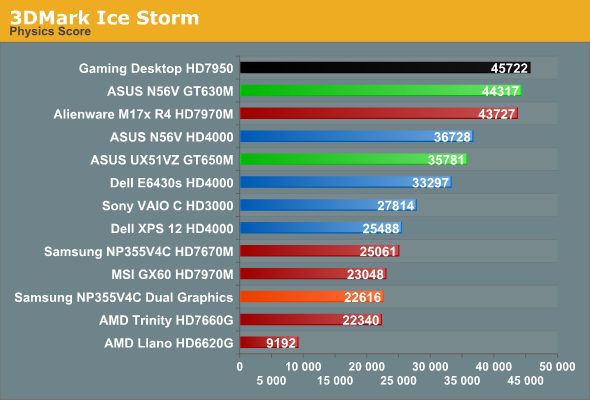
Running Your First Benchmark with 3DMark
It’s time to test your system. Starting your first benchmark with 3DMark is simple. Just choose the test you want and click the “Run” button.
Now, relax and let 3DMark do its job. You will see a stunning show of graphics as your system works hard, and 3DMark will record each frame.
Selecting the Right Test for Your System
Choosing the right benchmark for your system can feel hard with many options. But 3DMark has useful tips to help you.
First, think about your hardware’s age and power. If you have a strong gaming setup, try Fire Strike Extreme or Time Spy. If your system is older or less powerful, you can use Night Raid, made for integrated graphics, or Cloud Gate, which is good for older systems.
Don’t be afraid to test different benchmarks. If one is too tough, try a simpler one. On the other hand, if you want a real challenge, go for the hardest tests out there. There’s no wrong choice; pick the benchmark that fits your hardware and interests. If you want to explore new graphics technologies like ray tracing, check out Steel Nomad Light or other ray tracing tests for instant performance.
Understanding the Test Results
After the exciting visuals of the benchmark end, you will see a lot of data – your benchmark results. But what do these numbers and charts really mean? Knowing the data is very important.
The first thing you will probably see is your overall score. This score shows how well your system works. Higher scores mean better performance, but the real insights come from the details. Look closely at the individual benchmark scores, focusing on things like frame rate, GPU temperatures, and CPU use.
These details show how your parts worked under pressure. A low frame rate may mean your GPU is struggling. High temperatures may mean cooling is not good enough. By looking at these results, you can find areas to improve and get your system ready for great gaming performance.
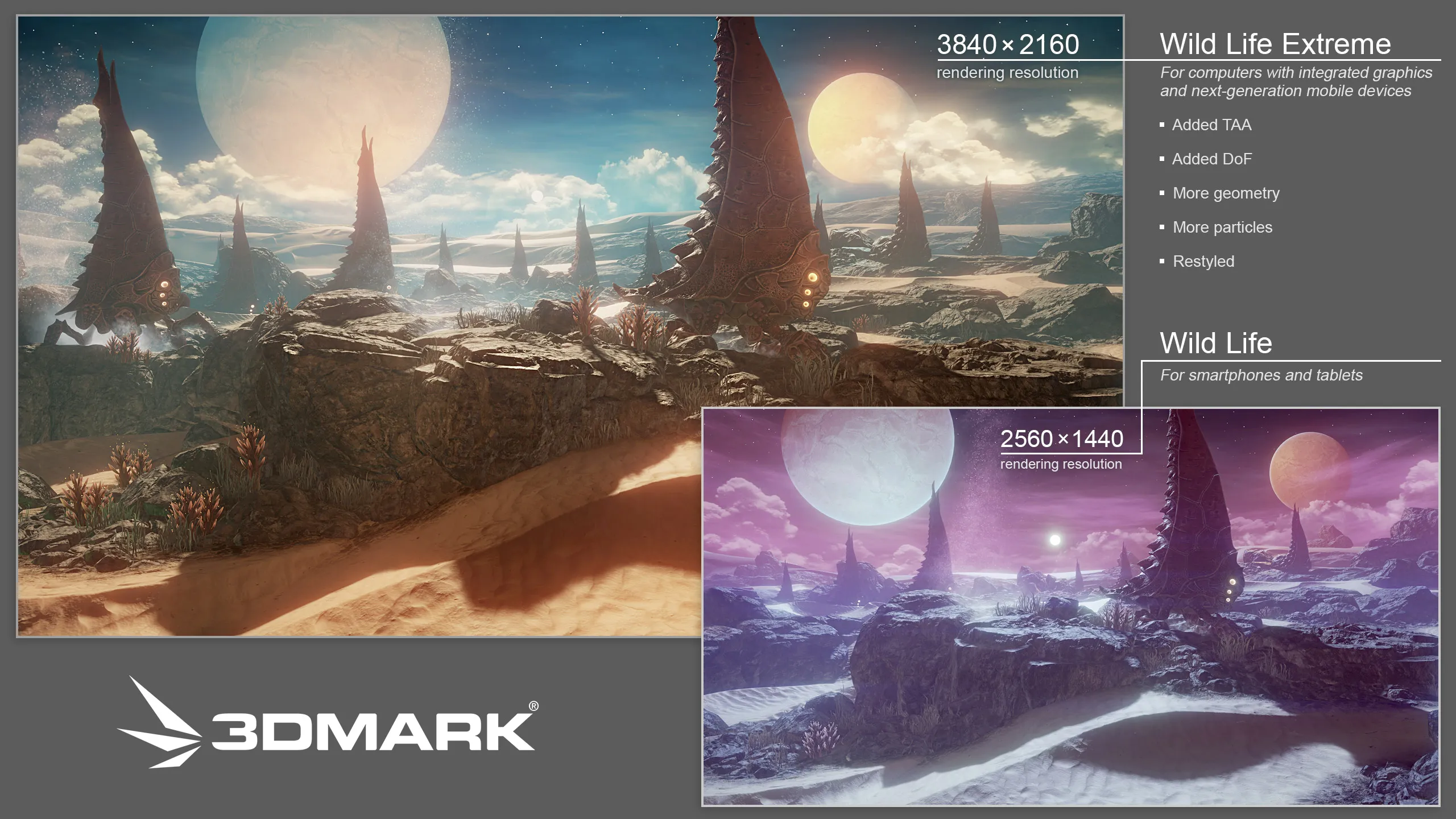
Comparing Your Gaming PC’s Performance
Benchmarking is not only about testing your system alone. It’s about seeing how it compares to others. When you share your 3DMark results and compare them with friends or online users, it makes the process more fun and competitive.
The real benefit of this comparison is to understand how your system’s performance scales. By checking your scores against those with similar hardware, you can find out if your system is doing well or if it could be better. It’s like being in a virtual tournament where the rewards are better performance and bragging rights!
How to Read and Interpret Scores
Interpreting 3DMark scores means knowing the details of each benchmark. Remember that different benchmarks use various graphics APIs, rendering methods, and scenes. A high score in Solar Bay, which highlights ray tracing, doesn’t mean you will get a high score in Speed Way, which uses more traditional rendering techniques.
Look at the percentile rankings. They show how your system compares to others. For example, scoring in the 90th percentile shows that your system is better than 90% of the results.
Don’t worry about small score differences. While every frame matters in gaming, try to focus on larger performance gaps instead of small changes. 3DMark scores can help you see potential issues and areas for improvement.
Benchmarking Against Other Systems
Unlocking the true power of 3DMark means using its large online database. After each benchmark run, you can upload your results. You can then compare them with millions of others around the world. This huge set of data helps you see how your system’s performance scales with different hardware setups.
The 3DMark website makes comparisons easier. You can filter results by specific hardware parts, operating systems, and even overclocking settings. This way, you know you are comparing the same types, which gives you clear insights into how your system does against others.
Looking at the leaderboard and checking the details of the top systems can give you ideas about future upgrades or tweaks. It’s like having a treasure of performance data at your fingertips. This helps you make informed choices about how to improve your gaming rig. Some benchmarks even include elements from a selection of popular games, adding a touch of reality to the benchmarking experience.
Optimizing Your System Based on 3DMark Results
After you run a 3DMark benchmark and look at the results, you can find areas that need improvements. This makes 3DMark more than just a tool for measuring. It becomes a strong partner for optimizing your setup.
Whether you change driver settings, adjust graphics settings, or think about upgrading hardware, 3DMark helps you make smart choices. These decisions can really improve your gaming experience.
Upgrading Hardware for Better Scores
For serious gamers who want to enhance their gaming performance, upgrading hardware can be exciting. However, deciding which parts will make the biggest difference needs careful thought and good information. This is where 3DMark is helpful.
When you look at your benchmark results, you can see if your GPU performance or CPU performance is the problem. If your GPU can’t keep up with current games, it might be time to buy a better graphics card. On the other hand, if your CPU slows down your gaming experience, getting a faster processor with more cores could really improve your performance.
It’s also important to think about more than just power. With ray tracing becoming common in games, it’s key that your GPU can handle these effects well. 3DMark offers ray tracing benchmarks that give you useful information about your system’s ability to support ray traced graphics. This helps you choose hardware upgrades that will let you take full advantage of this exciting technology.
Software Tweaks to Enhance Performance
Upgrading hardware is not the only way to improve your gaming experience. Often, small changes in software can enhance performance without costing much. 3DMark offers tests that can help you find ways to improve based on different graphics technologies.
You might want to run the AMD FSR Feature Test or NVIDIA DLSS Feature Test. These can show if turning on these upscaling features can increase your frame rate without losing visual quality. If you have Intel, check out the Intel XeSS Feature Test to see how this AI-powered upscaling can affect performance.
Here are some tips to start optimizing your software:
- Update Drivers: Keep your graphics drivers updated. This will help you get the latest performance boosts and fix any bugs.
- Optimize In-Game Settings: Look at 3DMark’s results to find settings that really affect performance. Change them based on what you find.
- Close Background Applications: Close any unnecessary apps running in the background to free up system resources.
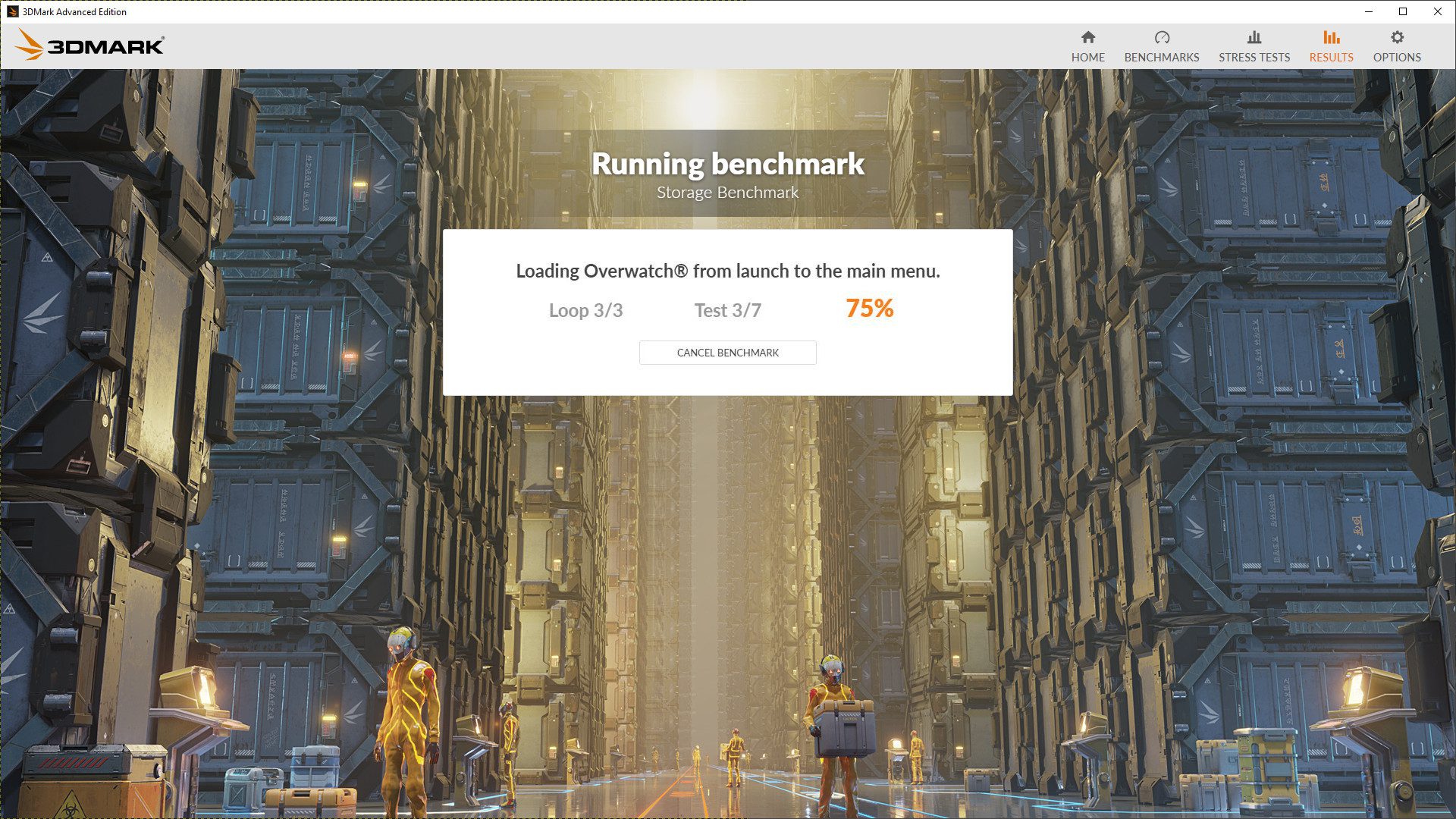
Conclusion
To improve your gaming skills, 3DMark benchmarking is a tool you should try. It is known as one of the best ways to measure gaming performance. This tool helps you optimize your system for a better gaming experience. You can explore detailed test results, compare your scores with others, and adjust your hardware and software using the helpful information you get. With 3DMark, you can make the most of your gaming setup. Level up your gaming experience now!
Frequently Asked Questions
What Makes 3DMark Different from Other Benchmarkers?
3DMark is special because it has unique features. It includes Explorer Mode, which lets you test in your own way. It also offers DirectX Raytracing benchmarks for realistic lighting. You can check your scores in a big online database. This lets you compare your results with millions of other scores. This makes 3DMark a top choice for benchmarking.
Can I Improve My Gaming Performance by Repeatedly Benchmarking?
Benchmarking alone does not automatically improve performance. The real improvements happen when you analyze the results. Then you make changes based on what you find. Consider repeated benchmarks as ways to check progress. They are not ways to enhance performance, especially for tough game titles and during periods of heavy load.
How Often Should I Benchmark My Gaming PC?
The best time to benchmark your system depends on how you play games and what hardware you have. A good idea is to benchmark it after you upgrade your hardware, update your drivers, or before you start playing new game titles. This will help you see if your system is ready.
